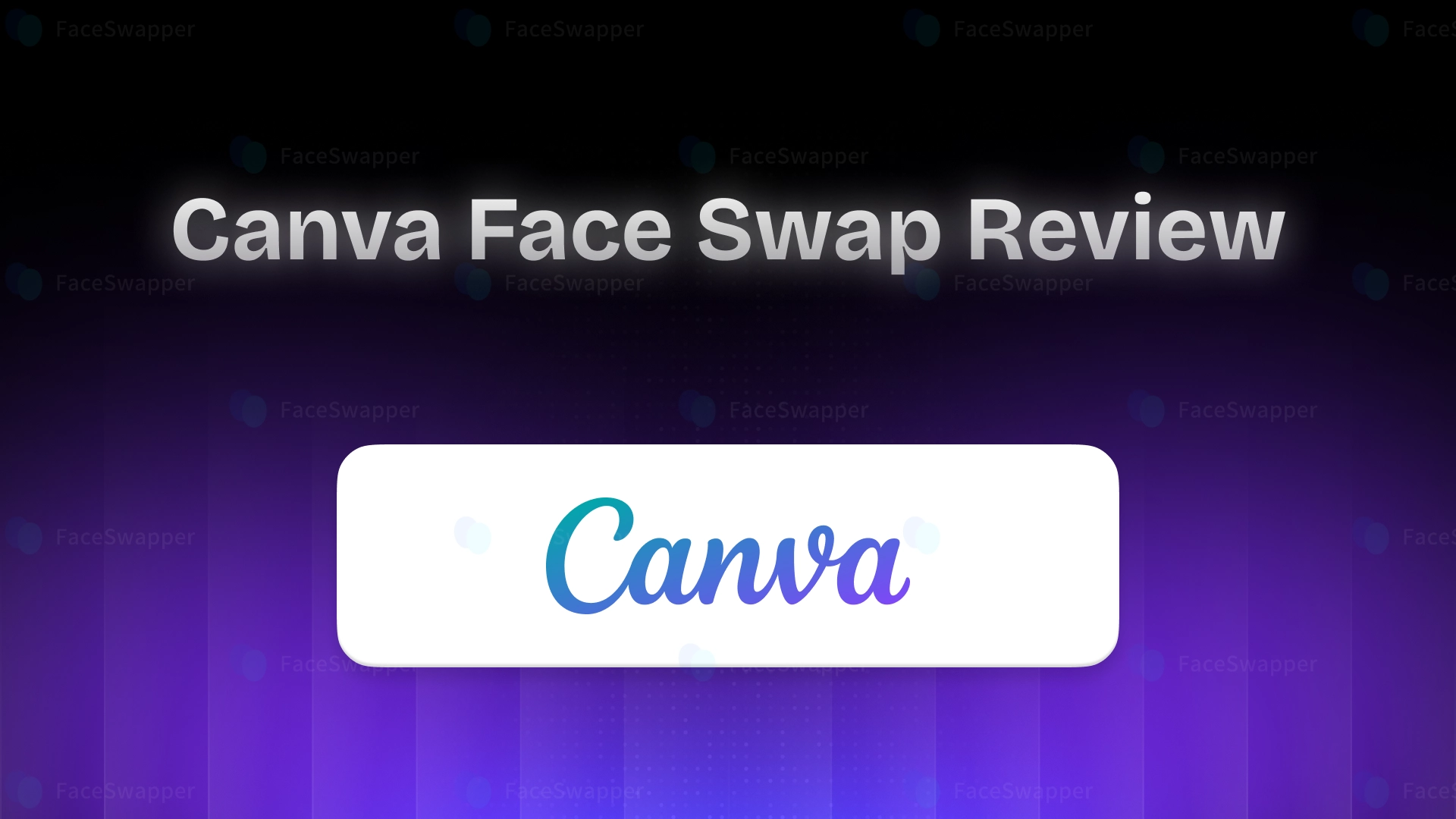
AI face swapping continues to trend, and now even design giant Canva has joined the movement with its new face swap feature.
Naturally, we tested it out to see how well it performs and the results were interesting.
Currently, Canva’s face swap tool only works for images. There is no support for video or GIF face swaps yet.
Below is a detailed shows of our hands-on experience, including features, functionality, and key takeaways.
Canva’s Image Face Swap
To try out Canva’s face swap feature, head over to: www.canva.com/features/face-swap/
You must be logged in to use the face swap tool. If you don’t have an account, you’ll need to create one.
Once you're on the face swap page, you’ll see two options:
• Use in existing design
• Use in new design
We selected “Use in new design.” Canva then asks you what you’d like to create.
From the dropdown, you can select from preset design types (like Instagram Story, Poster, etc.) or enter custom dimensions to create a canvas of your choice.
For our test, we picked Instagram Story, which opened a design canvas in the Canva dashboard. From there, the face swap interface allows you to:
1. Upload the original image
2. Upload the face you want to use for swapping
Now Click “Swap Faces” to start the process
Face Swap Result
Uploaded Images
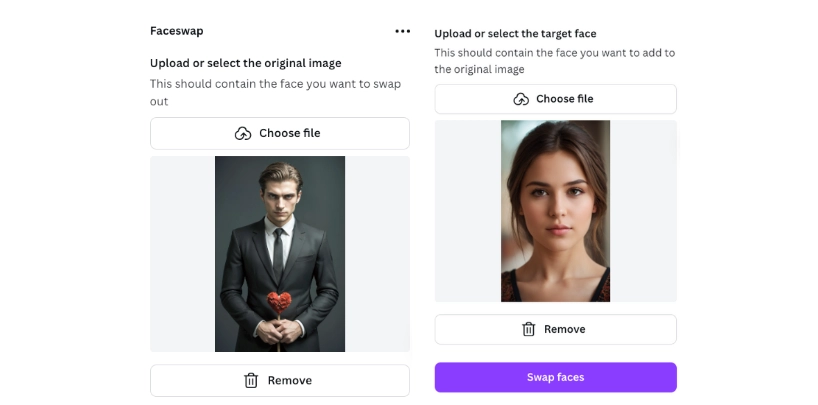
Face Swap Result
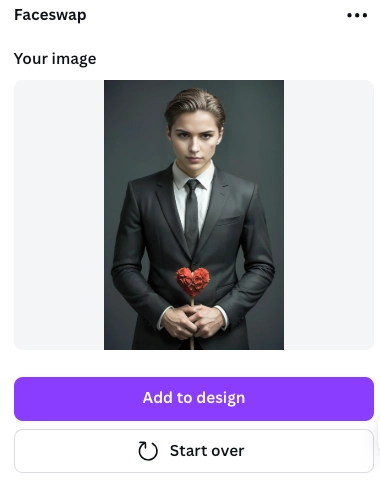
Canva takes a bit longer than other AI face swap tools to process a single image, but the result is impressive the face swap looks natural and realistic.
However, unlike traditional face swap platforms, you won’t get a direct download option. Instead, you’ll see a button labeled “Add to Design.”
Once clicked, the face-swapped image is automatically added to your design. In our case, it was placed inside a 1080x1920 frame, the standard Instagram Story size.
If you had selected a custom size earlier, the result would fit into that instead.
From here, you can:
• Click on “Share” in the upper right corner.
• Choose Download.
• Select the file type and quality.
• Tap Download again to save the final design (with your face swap) to your local device.
What Else Can You Do with Canva Face Swap?
Canva doesn’t stop at just face swapping. Once your swapped image is added to the canvas, you can enhance it further using Canva’s design tools. You can further customize it with a wide range of features.
You can apply filters, adjust lighting, add text, and include creative elements like stickers, graphics, and frames from Canva’s extensive media library to give your image a professional or playful touch.
Important Note: Canva provides 2 free credits for face swaps. Once those are used, you’ll need to purchase additional credits to continue using the feature.
Canva Face Swap Pricing Details
After using the free credits, canva were prompted to purchase additional credits to continue.
Clicking the subscription link redirected us to the Imagineers Studio page, where the pricing details are listed (as shown in the image below).
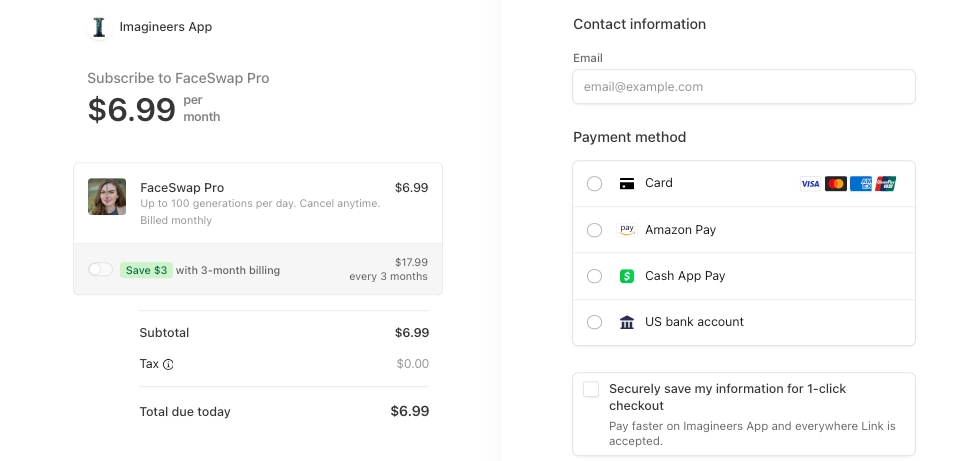
Currently, Canva does not support multiple face swaps, video face swaps, batch processing, or GIF face swaps.
To use the face swap feature, you’ll need to create an account. Canva provides 2 free credits per day, and the results can be downloaded without a watermark.
In terms of quality, the result is better than many other face swap tools available.
However, the processing speed is quite slow, and loading times can be lengthy.
Canva Face Swap Quick Recap
What are the Alternatives of Canva Face Swap?
| Tool Name | Overview | Read Full Review Here |
|---|---|---|
| FaceSwapper.ai | Free & no signup. Supports single, multi-face, video, batch, and GIF face swaps. Download HD results easily. Easy to use. Highly Recommended. | Try Now |
| AI Ease | Free image swap available, but HD download and video face swap require a paid plan. Result quality is not very realistic. Signup required. | Read Review |
| Magic Hour | Realistic results. Offers single image and video face swap. Results have watermark. Multi-face supported. Batch face swap not available. | Read Review |
| AIFaceSwap.io | Free image and video face swap with no signup required. Result quality is very good. Batch face swap requires a paid plan. | Read Review |
| Vidnoz Face Swap | Offers image (single & multiple) and video face swap. Nothing is free — requires a paid subscription to use any feature. | Read Review |
| Pica AI | Easy to use with realistic image face swap results. Free version includes watermark. Removing watermark requires a paid plan. Video swap is slow unless upgraded. | Read Review |
Conclusion
Canva’s face swap tool is a good extra feature for casual users and designers who want to add face swaps to their projects.
It doesn’t support video or multi-face swaps, and the speed is slow compared to many other tools. Some other face swap tools give the same result quality but work faster and have a smoother interface.
Still, the good part is that Canva gives watermark-free results and lets you edit your image using its powerful design tools.
If you already use Canva, it’s worth trying. You can also check out other Canva Face Swap alternatives listed above for faster and more advanced features.